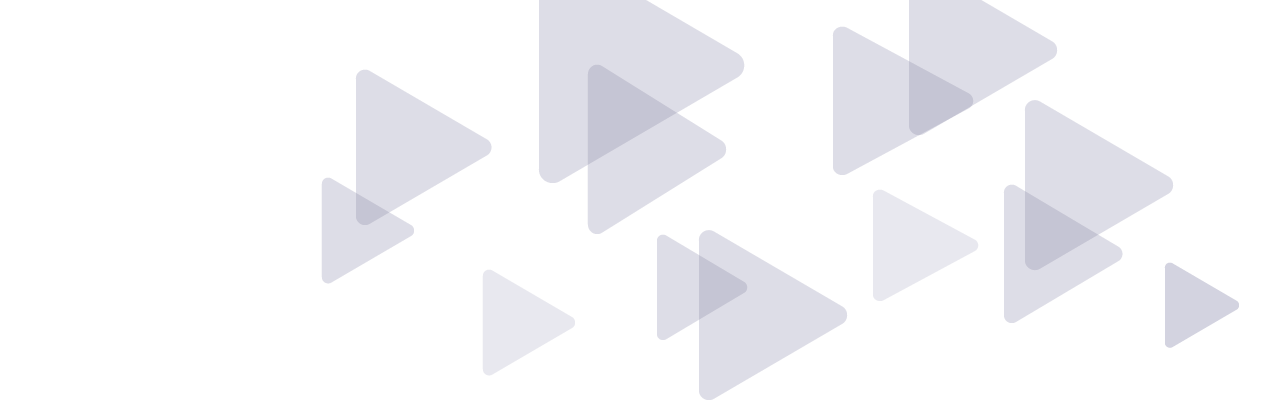AEicons
Getting started with AEicons
License keys are required to download and install AEicons. Each license key can be used to install AEicons on two devices simultaneously, if not used concurrently.
Requirements
- macOS Sierra 10.12 or newer
- Adobe After Effects CC 2019 or newer
- Allow scripts to write files and access network
- Internet access for license activation
AEicons includes fileicon, an open-source macOS Command Line Interface (CLI) for managing custom icons, released under the MIT license.
Download
Download AEicons
Enter the license key from your AEicons order confirmation email, to download AEicons.zip to your Downloads folder.
Installation
AEicons includes an install script in the downloaded AEicons.zip folder. Open After Effects and select File, Scripts, Run Script File… and select Install.jsx
To install AEicons manually:
Copy AEicons.jsx and fileicon to the folder /Applications/After Effects <version>/Scripts
Copy AEicons.workflow to the folder ~/Library/Services
Setup
Restart After Effects and select AEicons.jsx in the File, Scripts menu. Copy the license key from your AEicons order confirmation email, then right-click in the license key textbox and select Paste. (⌘V is not supported)
Open an After Effects project and launch AEicons.jsx to save the project file with a preview icon. To customise the preview icon, select a composition and frame, press ⇧ Shift and click on AEicons.jsx to create a new composition named ae.icon, then save the project.
Close After Effects and select one or more After Effects project files in Finder, then right-click one of the selected files and select AEicons in the Services menu and click Continue to create preview icons for the selected files. Depending on your macOS Security and Privacy settings, you may be asked to allow Finder to control System Events and Adobe After Effects.
An alert sound indicates that the Render Engine is ready to start rendering preview images for the selected files, after which preview icons will start appearing in Finder. If you’ve enabled the option to save project info as Finder comments, you may also be asked to allow After Effects to control Finder.
AEicons is now installed and setup. See the AEicons User guide to learn more.